


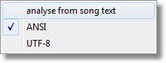
|
Window menu
|
Previous Top Next |



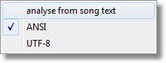
| Use standard toolbar positions at next start
|
| do not store toolbar positions at end of program (once only).
|
| All toolbars get default dock positions at next program start.
|
| Main toolbar
|
| Show or hide the main toolbar
|
| Convert toolbar
|
| Show or hide the convert toolbar
|
| Modify toolbar
|
| Show or hide the modify toolbar
|
|
|
| Player Toolbar
|
| Hides or shows player dockable toolbar
|
|
|
| Metronome Toolbar
|
| Hides or shows metronome dockable toolbar
|
| Opens another window with same content
|
| Windows are moved so that one overlaps the other.
|
| Windows are moved one beside the other
|
|
|
| Minimized windows are arranged to get better overview
|
| Quickly close all windows without saving changes
|
|
|
| Status Bar
|
| Hides or shows status bar at bottom of application
|
| Choose Text Font ...
|
| text font used in MIDI information window
|
| Choose Dialog Font ...
|
| text font used in dialog content.
|
| Default font is MS Sans Serif 8.
|
| Do not choose too big font because many dialog items have fixed size and the item text will then be cut.
|
| A nice font is e.g. Comic Sans MS 9
|
|
|
| Choose Karaoke Font ...
|
| text font used in karaoke display
|
|
|
| Hint: You could also change font using Themes
|
|
|
| Choose font for entering lyrics
|
| text font used at beginning of Karaoke editor and Synchronisiation editor to enter or modify lyrics. The font should have fixed pitch (all characters have same width) that the chord line feature in the synchronisation editor can be used.
|
|
|
| Choose Synchronisation editor font ...
|
| select a font and font size for displaying lyric lines in synchronisation editor dialog
|
|
|
| Choose Karaoke editor list font ...
|
| select a font and font size for displaying lyric syllables in karaoke editor dialog
|
|
|
| Choose Karaoke editor preview font ...
|
| select a font and font size for displaying preview lyrics in karaoke editor dialog
|
|
|
| Reset fonts
|
| set dialog fonts back to initial fonts
|
|
|
| Choose character set for karaoke
|
| analyse from song text or set to ANSI or UTF-8
|
|
|
| Themes ...
|
| shows the collected list of themes found in *.theme text files (in program folder, in appdata folder, in documents folder). A theme is a collection of display settings of the karaoke view (e.g. font, background color, text colors, karaoke ball color, karaoke ball size). Some standard themes are available in program folder (file standard.theme). They can be copied to user themes and then edited with the theme editor.
|
|
|
| Choose melody channel for melody noteposition display
|
| find a melody channel for current song that should be used in karaoke display for note lines
|
|
|
| splits the current window so that only the upper information part is visible
|
|
|
| splits the current window so that only the bottom karaoke part is visible
|
|
|
| splits the window into half so that both karaoke and information parts are visible
|
|
|
| Preferred document view
|
| choose a view INFO,INFO|KAR,KAR that is preferred if the standard behaviour is not wanted
|
|
|
| Maximize opened windows
|
| normally new windows are opened smaller and positioned near the previous opened window.
|
| With this option a new document will be automatically opened maximized. The karaoke text is better readable and can be displayed with bigger font.
|
|
|
| Window list
|
| Shows list of currently open document windows, the active document is checked. Selecting a document window will bring it into front and activate it.
|