



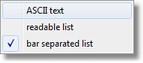

|
Settings menu
|
Previous Top Next |




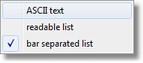

| GNMIDI Professional
|
| indicates if Professional license is used. In demo it can be toggled for testing to Light license (e.g. batch operations are then not available).
|
|
|
| GNMIDI Light
|
| indicates if Light license is used.
|
|
|
| Choose options to prepare your MIDI files before they are played (common volume, device mode initialization ...).
|
| reset device after each song
|
| Choose this option to send SOS MIDI commands whenever MIDI playing stops
|
|
|
| Reset output device now
|
| Sends SOS MIDI commands to current output device to stop playing of any notes now .
|
| Select an output device for playing MIDI.
|
|
|
| MIDI output devices and ports...
|
| select more output devices for playing parallel to all of them and assign port numbers or port names to them
|
| Select an input device for recording MIDI.
|
|
|
| Start song automatically
|
| play song file automatically when opening file or dropping file above application window.
|
|
|
| MIDI loop between bars
|
| When setting a new loop begin or loop end position for a playing MIDI song this option causes that instead of the current play time the nearest bar position will be used.
|
| This allows looping between full bars.
|
|
|
| Use standard MIDI file compression at save operation (suggested).
|
|
|
| Combine note on/off pairs during CSV conversion
|
| generates at conversion separate NoteOn and NoteOff lines or a Note line for each pair
|
|
|
| Verbose track info
|
| display short or verbose track info
|
|
|
| Show Syllables
|
| displays syllable breaks in karaoke text e.g. in-for-ma-ti-on
|
| Show bouncing ball
|
| in karaoke display a ball bounces from syllable to syllable (Warning: this option uses much computer power, do not use it during live performance)
|
|
|
| Show melody note positions
|
| positions MIDI melody channel notes on scorelines below lyrics in karaoke display. Choose melody channel(s) using edit description dialog. (Warning: this option uses much computer power, do not use it during live performance)
|
|
|
| Show melody note names
|
| melody note names can be displayed for MIDI song when score lines are displayed.
|
| Show marker text
|
| optionally insert marker text lines between karaoke view lines
|
| Chord line above lyric line
|
| text lines with multiple spaces between words are treated as chord lines and are displayed above next lyric line at same time
|
|
|
| Display chords
|
| if single chords are available e.g. [Em7] or PSR chords or sysex chords then display them above lyrics
|
|
|
| Allow display chords above full lyric lines
|
| full lyric lines have only the start time and no time information during the text line.
|
| Single chords cannot be displayed correctly. Enable this to display these chords inspite of the positioning incorrectness.
|
| Fill longer MIDI lyric pauses with bar information
|
| in karaoke view display extra beats * * * * when lyrics pauses for a full bar
|
| Follow Lyrics
|
| the option must be checked that the lyrics are highlighted during song playing (in karaoke display)
|
|
|
| MP3 song text formats
|
|
|
| Favorite MIDI to text converter
|
|
|
| Toolbar size
|
| choose big or small toolbar buttons (default is using big toolbar buttons for big screen resolution)
|
|
|
| Metronome settings ...
|
| choose settings for a metronome type displayed in a metronome toolbar
|
|
|
| Choose a text editor
|
|
|
|
|